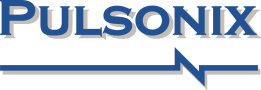Tech Notes
Additional Technical Information for Pulsonix
Pulsonix License Information
Overview
From time to time, you may need to send us license information from inside Pulsonix. Either for a new or change to your existing license, an Evaluation license or simply to confirm the content of the license you are using.
Extracting the Information Required
When Pulsonix is installed and running, you can extract license information from either Pulsonix itself or by using the Pulsonix License Manager program supplied and installed with the main product.
From the Help menu, select License Information option. The following dialog will be displayed containing your license information:
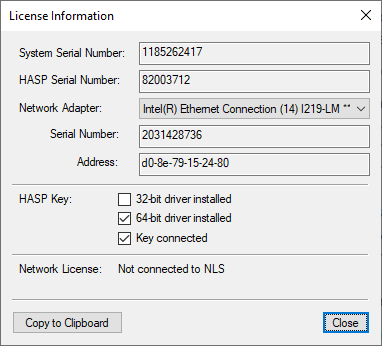
If a MAC address has been requested by us, do NOT send us the information displayed using the system command IPConfig. It may be the same but we need the MAC address that Pulsonix reports it will use.
Press the Copy To Clipboard button. This will put the information in this dialog into the Clipboard. You can then reply to an email request or send us a new email. In the email, press Ctrl-V to Paste the clipboard, then send it to us.
This pasted information will look something like this (but for your system):
System Serial Number : 1185262417 HASP Serial Number : 82003712 Network Address : d0-8e-79-15-24-80 Network Serial Number : 2031428736 HASP 32-bit driver : N HASP 64-bit driver : Y Key connected : Y
You won't have all this information but will have a selection, that's fine, send us the contents of the clipboard.
Using the License file
Once requested, we will send you back a license. The license will be same for all types of installation (Evaluation or full license), we simply enable or disable features, pin limits or time limits.
- Copy the supplied license to a location on your hard drive (anywhere except \Program Files). We suggest creating a sub-folder under your Pulsonix user account, for example: C:\Users\Your_name\Documents\Pulsonix12.0\Licenses
- Now load the license file - from the Start menu on the Task bar, go to the Pulsonix program folder and run License Manager
- On the License Manager, select the Browse License File button and locate your license file, click the OK button.
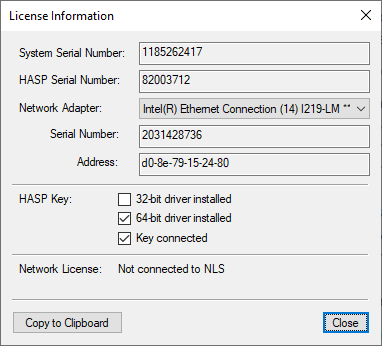
- The Contents list will show you an expiry date, this is the easiest way to ensure the license has loaded correctly.
- If your license is running off a MAC address or System Serial Number, close the License Manager and open Pulsonix for use.
- Close the License Manager.
- Now run Pulsonix and it will operate normally without limitations.
For Dongle (USB key) users
Do NOT attach the USB key if one has been supplied with your product. The USB driver that is supplied with Pulsonix must be installed first if you haven't already done this. You would have been asked this question during installation but it can be installed afterwards as well.This driver is required to run the HASP key, the standard Windows driver will not work.
If you have a USB key, your license is 'paired' with the key, do NOT attach it. When you use the Browse button on the License Manager it will know that the license is matched with a USB key and will ask for confirmation that you wish to install the USB key driver. You may have already installed it, in which case, say no and plug in the key.
Once this driver has been installed, attach the USB key and wait until it is detected by Windows and the driver initialised.
Manually Installing the HASP USB key driver
For any reason the License Manager doesn't detect the requirement for the USB driver, you can install it manually.
To get the latest driver, download it from the Tools page. Select the file HASPUSERSETUP.EXE and download it. Click on the downloaded file to install the driver. Once successful, continue with Using the License as above.
If you are still having issues getting the USB driver to work (which happens on a small number of computers), the Tools page also includes some steps you can follow that should resolve the problem.
User Account
If you have bought Pulsonix and haven't already got a web user account, you can request a user login. After you receive your login ID and password, you can sign in to get access to product downloads and patches.